Having trouble adding contacts to your Android device? It can be unpleasant when you run into barriers restricting you from organizing your address book.
However, it is essential to comprehend the causes of these challenges to discover answers. Various circumstances could prevent you from adding a contact, including insufficient permissions, full contact storage, corrupt contact information, and synchronization problems. But don’t worry!
In this article, we’ll go over each of these factors in more detail and provide a step-by-step tutorial on how to effectively add contacts to your Android device. So, let’s dive in and discover the solutions to the question: “Why can’t you add a contact in Android?”
Why Can’t You Add A Contact In Android?
01. Insufficient Permissions
Lack of permissions is one of the most frequent causes of being unable to add a contact in Android. You won’t be able to create a new contact if the app you use to do so doesn’t have permission to access your contacts.
02. Contact Storage is Full
If your contact storage is full, that may also prevent you from adding contacts to Android. The storage capacity for contacts on Android smartphones is constrained, and if it is full, you won’t be able to add any more contacts until you delete some.
03. Corrupt Contact Information
Your Android device’s contact database could occasionally be corrupted, making adding new contacts impossible. A hardware issue or software upgrades are only two examples of the many potential causes of this.
04. Synchronization Issues
If contact syncing is enabled on your Android device, adding a new contact might not go as planned. This can result from issues with the sync settings or the sync service.
05. Application Errors
You could occasionally encounter buggy or problematic software that prevents you from adding new contacts. In certain situations, upgrading the app or using a different app may fix the problem.
06. Difficulties with Device Compatibility
You might be unable to add contacts if your Android device is compatible with a particular contact app. If you have compatibility problems, you might need to use an alternative app or upgrade the software on your device.
How To Add A Contact On Android
On an Android device, adding contacts is a simple process. The steps to add a contact on Android are as follows:
Step 01: Open the Contacts app
On your Android device, look for and launch the “Contacts” app. It is typically represented with an icon resembling a head or figure in silhouette.
Step 02: Click “Add” on the screen.
When you launch the Contacts app, search for a button or icon to add a new contact. Typically, it looks like a human or a symbol with a plus sign (+).
Step 03: Enter your contact details.
You will see a form where you may input contact information after hitting the “Add” button. Put the person’s name in the appropriate fields, such as first and last name, first name, etc., and then hit enter.
Step 04: Include more details
You can insert names, phone numbers, email addresses, street locations, and additional contact information. To enter the pertinent information, tap on the appropriate fields.
Step 05: Put a label on each contact information.
Android lets you label different contact information. For instance, you can indicate whether a phone number is mobile, work, or home. Select the label, tap in the appropriate field, and type the necessary details.
Step 06: Save the connection
After providing all the necessary information, click “Save” or “Done” to save the connection. The contact has now been added to the address book on your Android smartphone.
Step 07: Sync with Google Account (optional)
The newly added contact will immediately sync with your Google contacts if your Android device is configured to sync contacts with your Google account. This makes sure that your contacts are conveniently accessible and backed up across several devices.
Step 08: Verify the connection
Return to the primary contact list and locate the newly added contact to verify that the contact was added successfully. The name of the contact and other information ought to be included there.
You may quickly add a new contact to your Android device and maintain the order of your address book by following these instructions.
Conclusion
In conclusion, understanding the reasons why can’t you add a contact in Android is essential for troubleshooting and resolving the issue.
Some reasons can make it difficult to add contacts, including insufficient permissions, full contact storage, faulty contact information, synchronization problems, and application errors.
However, you may quickly add contacts to an Android device by following the straightforward procedures described above. You may ensure that your address book stays structured by providing the relevant information, labeling the contact information, and storing the contact. Additionally, synchronizing across many devices with your Google account offers convenience and backup alternatives. You can successfully add contacts to your Android device by being aware of these aspects and taking the right actions.
FAQ
Why won’t my phone let me add contacts?
Open the contacts app, select the menu option, select Display choices, and make sure that all choices are selected to fix the problem. The contacts should now be visible as a result.
Why can’t I add contacts to my Android phone?
This error may be brought by your going over your allotted contacts storage space. A maximum of 25,000 contacts or 20 MB are allowed on Android devices (pictures excluded). To fix the problem, remove extra contacts or reduce the details for each contact.
Why can’t I add a contact on my Samsung phone?
Try these steps to solve this issue on a Samsung phone: Open Settings > Advanced Features > Dual Messenger and turn on “Use separate contacts list.” Restart your phone, then double-check. Make sure the software on your phone is up to date.
Why can’t I add contact on my iPhone?
Restarting your iPhone is a fast and simple fix. Use the physical buttons to shut down your device, then restart it. This frequently fixes the problem of the iPhone not preserving contacts.
Why can’t I add some contacts to WhatsApp?
Go to the Settings app on your phone, then select Apps & Notifications> WhatsApp > Permissions. Make sure WhatsApp has the necessary permissions enabled. Contact your phone maker for help with WhatsApp security permissions if the issue continues.
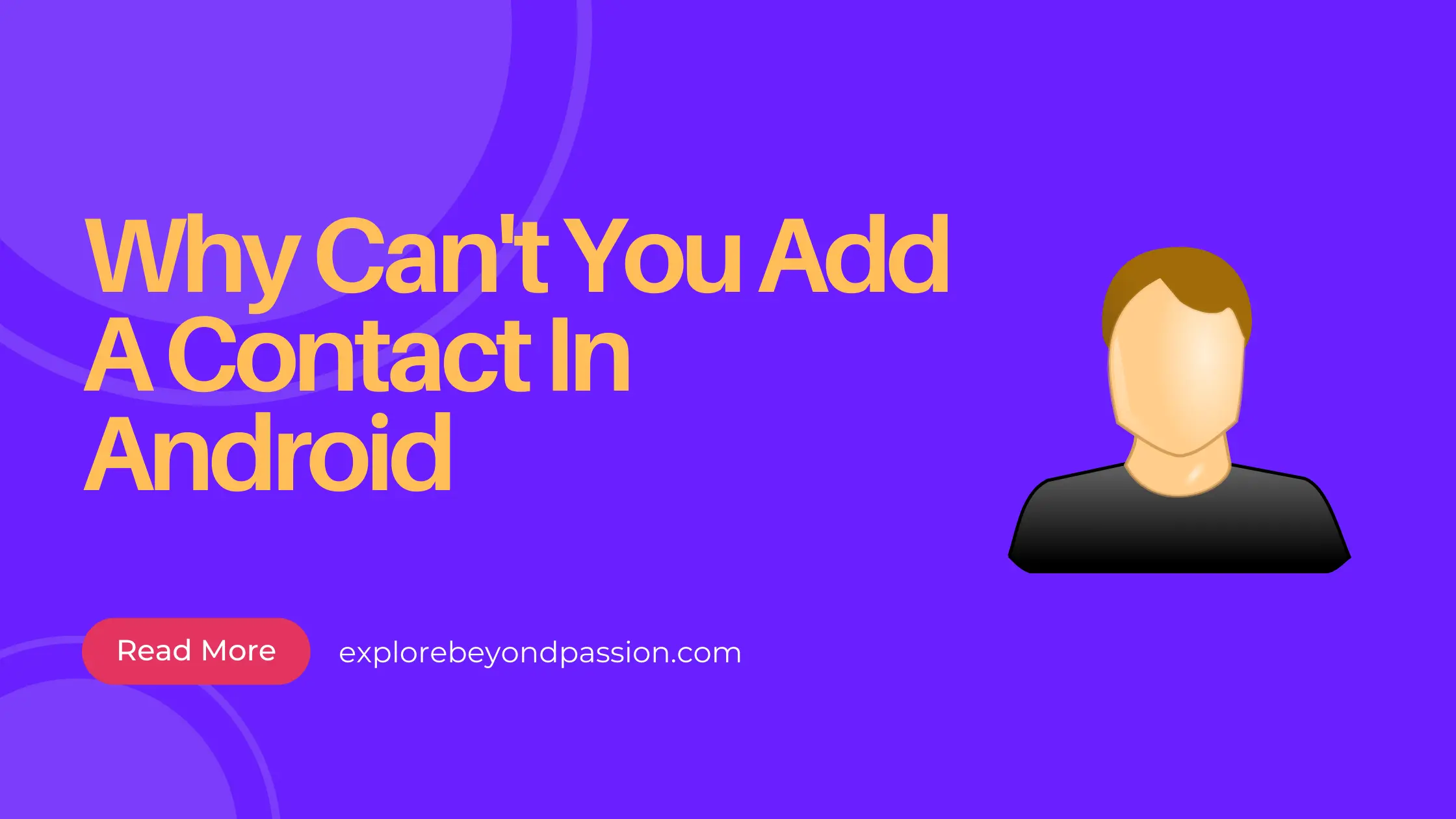

My brother strongly recommended that I visit this website, and he was entirely correct. This post truly brightened my day. You have no idea how much time I had wasted searching for this information. Thank you.